How to add a Google Account to Apple Mail on Mac
The Mail application in macOS resembles most other email clients, giving you a chance to include email accounts from your most loved email supplier so you can send and get email with ease. Obviously, this implies you can get to your Gmail account through Mail, as well. When you use Gmail on your Mac, you can choose whether you get to your online record through IMAP or POP.
IMAP essentially means that Mac Mail will replicate exactly what is on the server, when you delete an email, it will be deleted on the server.
POP only downloads the emails, whatever you do with them afterwards is only reflected on that device.
9 times out of 10 our IT Support staff will recommend choosing IMAP.
Steps1. Go to the Mail menu and pick Add Account… from the choices. 2. Select Google in the Choose a Mail account provider. 3. Click Continue. 4. Type your Gmail email address when asked, and after that choose NEXT. 5. Type your password to your Gmail account in the space, and after that choose NEXT. 1. If you have two-advance verification on your account, enter the code received by SMS or created in a 2FA app, and afterward choose NEXT. 6. Out of the options presented to you, make sure that Mail is ticked, if you want to use Calendar or Contacts, make sure those are selected as well. 7. Click Done.
Having issues?Give our expert IT guys a call on 08444 10 2330, or send us an email at [email protected]